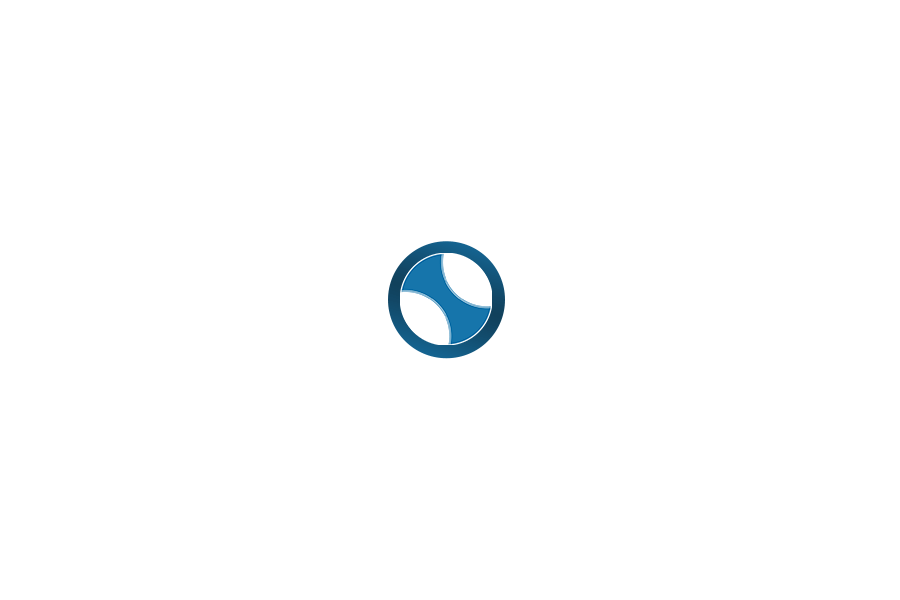Disclaimer: We sometimes use affiliate links in our content. For more information, visit our Disclaimer Page.
If you’re looking for a comprehensive guide on where to find the Facebook ad manager, look no further! This blog post will show you exactly where to find it and use it.
The Facebook Ad Manager is an essential tool for any business that wants to advertise on the platform. It allows you to create and manage your ads and track their performance. So, if you’re ready to start advertising on Facebook, make sure you read this post!
What is Facebook Ad Manager?
Facebook Ads Manager is a powerful tool that lets you create and manage your Facebook ad campaigns. You can view all your Facebook ads in one place, make changes, and see results for all your Facebook campaigns.
With Ads Manager, you can create ad campaigns and design your ads step-by-step. Additionally, you can use the Facebook Ads Manager app to manage your ad campaigns on the go. First, you’ll need to create a Facebook page and an ad account. Once you’ve done that, you can begin using Ads Manager to create ads and optimize your Facebook ad campaign.
Where is the Ad Manager on Facebook?
Not sure where to find Facebook Ads Manager? Don’t worry – it’s easy to locate, whether you’re on your business page or in the main Facebook app. If you want to bookmark the direct link, head to facebook.com/ads/manager.
When you log in to your ad account, you’ll be brought to the Facebook Ads Manager area. If you have more than one ad account, select the right one using the account dropdown menu.
Select the “Ad Center” option from the left sidebar of any Facebook Page.

Then choose “All Ads” from the dropdown. There’s an option to click “Ads Manager” at the bottom of that page, as shown below.

If you’re using the Facebook app on your mobile device, you can also access your Facebook Ads Manager account by downloading the Facebook Ads Manager app. So no matter where you are, it’s easy to keep tabs on your Facebook ad campaigns and make changes as needed.
How to set up your Ads Manager account?
Facebook Ads Manager is a powerful tool to help you reach a large audience with your marketing message. However, before you can start using a new Ad account, there are a few things you need to do.
First, you need to create a Facebook Page for your business or be an admin, editor, or advertiser on someone’s Page.
Second, you need to add a verified payment method to your account. Once you have done these things, you will be ready to start using Ads Manager to create and manage your ad campaigns.
How much does it cost to manage Facebook Ads?
Facebook ad costs can vary greatly depending on your industry, ad sets, and other factors. However, on average, Facebook ads cost between $0.50 and $2.00 per click. The average CPC across all industries is $1.72, according to Wordstream.
Typically, the more competitive your industry is, the higher your CPC. However, there are many ways to optimize your ad sets to help reduce your costs. For example, you can target a narrower audience with more specific interests or use negative keywords to exclude people who are not likely to convert. By carefully managing your ad sets, you can help keep your Facebook ad costs under control.
Related: Cost of Advertising on Radio
Is Facebook Business Manager the same as Ad Manager?
No, Facebook Business Manager and Ads Manager are not the same things.
Facebook Business Manager is a tool that helps businesses better organize and manage their presence on Facebook. When you create a Business Manager account, you and your employees can access your business’s Pages and ad accounts without logging in and out of personal Facebook accounts. This makes it easier to keep track of work-related activity on Facebook. It also helps prevent coworkers from viewing your profile unless you approve their friend requests.
In addition, the Business Manager allows you to control who has access to your Page and ad account. For example, you can give an employee access to your Page so that they can post on your behalf, but you can restrict their access to your ad account so that they can’t make changes to your campaigns. Overall, Facebook Business Manager is a helpful tool for businesses of all sizes to manage their presence on its largest social network.
On the other hand, The Facebook Ads Manager is a tool that lets you create, manage, and track your Facebook advertising campaigns. You can use it to see results for all your ads, ad sets, and campaigns and make changes as necessary.
The Ads Manager is also where you can create your ads using the ad creation tool. This tool lets you design your ads in a step-by-step process, so you can make professional-looking ads that will get results. The Ads Manager is a valuable tool for managing and tracking your advertising campaigns on Facebook, Instagram, Messenger, and Audience Network.
What are the unique benefits of Facebook’s Ads Manager?
Facebook’s Ads Manager has several features that make it an attractive tool for social media advertising, including:
1. Targeting Options
Facebook’s targeting options are unrivaled and allow you to target your ideal customer specifically. The Ads Manager is user-friendly and makes handling your social media advertising campaigns easy. You can run ads across Facebook, Instagram, Audience Network, and Messenger on mobile and desktop with just a few clicks. Additionally, you can insert a tracking pixel into pages within your website. This all allows you to target your ideal customers with highly relevant ads. As a result, you will see increased conversion rates and ROI.
2. Extensive analytics
Facebook’s extensive analytics and reporting features give you visibility into your page’s performance, including data on your reach, likes, engagement, and best-performing posts. This allows you to make adjustments to your campaigns as needed, rather than blindly guessing at what might work. In addition, you can measure your page against your competition to see how you compare. With this information at your fingertips, you can ensure that your Facebook marketing efforts are as effective.
3. Improve Brandability
Facebook ads are an excellent way to improve brand awareness for your business. Because Facebook users check their newsfeeds multiple times per day, your ad will have repeated exposure to your target and custom audience. Even if they don’t click on your ad at first, the continued visibility will help build trust and create opportunities for retargeting in the future.
You can customize your ad to target specific demographics, interests, and even locations with a Facebook ads account. This ensures that your ad reaches the right people and pays off your investment. Improved brand awareness is essential for any business looking to grow, and Facebook ads are a cost-effective way to make it happen.
4. Extensive Mobile Audience
If you’re looking to access a large mobile audience, Facebook is a great platform. Their ad products are some of the most effective in the industry and can be customized to target specific demographics. And with over 1.74 billion daily active users on mobile, you’re sure to reach your target audience with ease. So if you’re looking to get the most bang for your buck, consider investing in a Facebook ads account.
5. Fast Results
Facebook business ads are a quick and easy way to promote your products or services to a large audience. Your ad campaigns will be reviewed by Facebook and will go live within 24 hours, so you can start seeing results right away. Facebook ads are an effective way to reach a large number of people in a short amount of time, and they can be a great addition to your long-term digital marketing strategy. So if you’re looking for fast results, Facebook business ads are the way to go.
Related: How to Promote Your Business Locally
What is an Ad set in Facebook Ads Manager?
When you’re creating a Facebook ad campaign, one of the first decisions you’ll need to make is how to group your ads. This is where ad sets come in. An ad set is a group of ads that share the same targeting options. So, for example, if you want to target your ads to a specific demographic, you can create an ad set for each demographic and only show the ads in that set to that demographic.
Ad sets are also helpful for testing different aspects of your ads, such as the headline or call to action. By creating separate ad sets for each element you want to test, you can quickly and easily see which version performs best. Understanding ad sets is essential to running successful campaigns, whether you’re just getting started with Facebook advertising or a seasoned pro.
Related: Market Segmentation Theory
What is Facebook’s campaign structure?
Facebook’s campaign structure is designed to give advertisers more control over their ad placements and budgeting. The campaign level is where you set your advertising objective, which determines the overall goal of your ad campaign. The ad set level is where you edit ads and target your audience.
And finally, the ad level is where you create your actual ads. By modularizing the campaign structure, Facebook allows advertisers to more easily edit and customize their ads based on their specific goals. This makes it simpler to run an effective ad campaign on Facebook and helps to ensure that your ads reach the right people.
What Are Automatic Placements in Ad Manager?

When creating ads in Facebook’s Ad Manager, you can use automatic placements or choose your placements. If you’re new to creating ads, you may be wondering what automatic placements are and how they work. Automatic placements are simply placements that Facebook chooses for you based on where they think your ad will perform best.
This can be based on a number of factors, such as your target audience and the type of ad you’re running. Of course, you can always override Facebook’s suggestions and choose your placements, but automatic placements can be a great way to get started if you’re not sure where to start.
Is Facebook Ads Manager difficult to learn?
Facebook Ads Manager has become progressively challenging to use for beginners. The interface consists of several tabs Overview, Campaigns, Ads, Reports, Tools, and Settings. Each tab contains its own unique set of options and settings.
Understanding the Facebook Ads Manager Tabs is critical to success on the platform. For example, the Overview tab provides an overview of your ad performance, while the Campaigns tab allows you to create and manage your campaigns. Likewise, the Ads tab lets you create and manage your ads, while the Reports tab provides insights into your ad performance.
The Tools tab gives you access to various tools for managing your Facebook Ads account, and the Settings tab lets you change your account settings. As you can see, there is a lot of ground to cover when learning how to use Facebook Ads Manager.
And that’s not even considering all of the different options and settings within each tab! So it’s no wonder that many beginners find Facebook Ads Manager difficult to use. Fortunately, many resources can help you learn how to use the platform effectively. With a bit of time and effort, you’ll be able to master Facebook Ads Manager and take your campaigns to the next level.
Related: How to Make Public Profile on Snapchat
Final Thoughts
That was a lot of information! So let’s quickly recap what we learned about Facebook Ads Manager. First, it is essential to understand the different components of the Facebook Ads Manager interface. Next, you need to set up your account by providing basic business information. Finally, you can start creating your first ad campaign once your account is set up!
To create an effective ad campaign, you’ll need to know how much you’re willing to spend and how long you want your campaign to run. You’ll also need to decide on your target audience and which type of ads you would like to create. Finally, familiarize yourself with Automatic Placements and Campaign Structure if your ads reach as many people as possible.
Have any questions? Feel free to leave them in the comments below, and we’ll do our best to answer them.