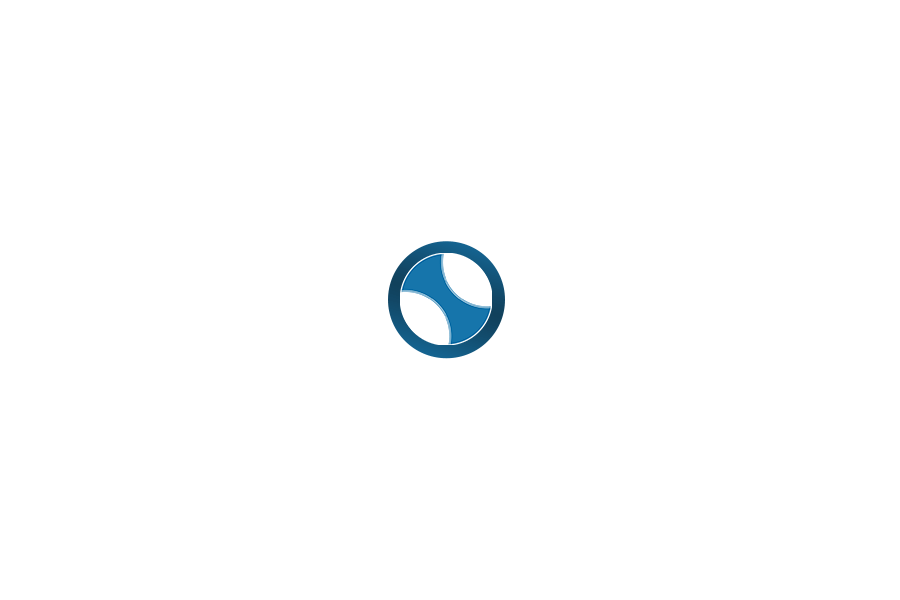Disclaimer: We sometimes use affiliate links in our content. For more information, visit our Disclaimer Page.
When it comes to taking notes, there are many different options available. Notability and GoodNotes are two of the most popular note-taking apps on the market. However, they both have pros and cons, so which is best for you?
This comprehensive comparison will break down all the Notability and GoodNotes features to help note-takers decide which app is suitable for taking digital notes!
To make it easier for you, here are the features compared:
Features
What is Notability?
Notability is a note-taking app for your iPad. Notability lets you take handwritten notes, type out text, and even record lectures all within the same note! Not only that, but Notability offers many great features to help make taking notes more accessible than ever, such as auto-saving (so you don’t have to worry about saving your notes), highlighting tools that allow you to color-code important information when taking notes, and more!

Notable Features
- Type and write naturally with Apple Pencil and multi-touch: create notes, sign documents, annotate PDFs, draw diagrams or sketch images from your camera.
- Add interactive elements like linkable URLs, text fields, and checkboxes for cross-platform compatibility.
- Sync documents with Google Drive or Dropbox for classroom collaboration.
- Record lectures and annotate PDFs simultaneously to capture lecture points.
- Read your notes on other devices using Notability’s Mac, Windows, Android, and Chromebook apps.
What is GoodNotes App?
GoodNotes is an IOS app that lets you create and edit your digital notebook on any Apple device. It supports various file types, including PDFs, photos, videos, and audio recordings. The user interface is clean and straightforward, so it’s easy for beginners and more experienced users who want to take advantage of its more advanced features.

GoodNotes Features
GoodNotes has a lot of writing tools that set it apart from other note-taking apps. Some of the most notable include:
- Ability to create and edit notebooks on any Apple device.
- Supports various file types, including PDFs, photos, videos, and audio recordings.
- The user interface is clean and straightforward, so it’s easy for beginners and more experienced users who want to take advantage of its advanced features.
- Ability to create notebooks on any Apple device, including iPhone or iPad (with optional iCloud sync).
- Supports a variety of file types.
Ease-of-Use
If you compare GoodNotes with Notability, the first thing to notice is the app’s layout and ease of use. While both apps offer easy search and navigation, their approaches are very different.
→ Notability
This iPad note-taking app is straightforward to use. Notability has a simple user interface with only three buttons on the bottom toolbar: Create Note, Take Notes, and Record Audio/Video Lectures. Notability also offers an option called “Auto-Save,” which means every time you take notes in Notability, it automatically saves them for later review. This is an excellent feature because you don’t have to worry about keeping your notes manually!
On a single page of notes, pupils can write, draw, highlight, record audio, cut and paste content from the web, and even introduce material from the internet. Students may arrange their notes for easy retrieval after the lesson. The audio recording component is rather adaptable.
The notes you took darken and fill in as the recording proceeds, allowing you to follow the notes as they appear while recording. Similarly, by tapping on any point of the note (whether it’s writing, typing, or a photograph), you may instantly go to that location in the audio file.
→ GoodNotes
The GoodNotes app is also straightforward to use. After opening the app, you are greeted with a list of all your notebooks. To create a new notebook, tap on the plus sign in the top-right corner. Once you have created a notebook, you can start taking notes by tapping on the “plus” button at the bottom of the screen.
The app’s user interface is intuitive, and all the features are easy to find and use. You can quickly create new notes, insert photos and videos, add text formatting, and more. GoodNotes also includes various tools for drawing and annotating your notes, which adds more detail to your notes.
Verdict: Undoubtedly, a note-taking app’s ease of use and accessibility are essential factors for many note-takers. Notability provides you with a tutorial that explains all of the gestures you can use with this app.
Taking notes
As far as taking notes goes, both GoodNotes and Notability have a lot to offer. Both companies have spent years figuring out what is best for their users.
→ Notability
Notability allows you to take notes on your iPad using a stylus or finger. Notability has two main modes for taking notes: handwriting and typing (typing is only available when using Notability’s keyboard). Notability also offers an option called “Palm Rejection,” which means you don’t have to worry about your hand blocking the note-taking area while writing.
→ GoodNotes
GoodNotes offers several features that make it an ideal choice for taking notes. First, the app supports landscape and portrait orientations, so you can take notes in whichever way is most comfortable. Second, GoodNotes lets you create multiple notebooks, which is great for organizing your notes into different categories.
Verdict: Because of its features and options, Notability is better suited for those who need more variety in their note-taking apps. GoodNotes is an excellent option for those who need something more straightforward.
Audio Recording
Now let’s compare the audio recording feature for Notability and GoodNotes.
→ Notability
The audio recording feature in Notability allows you to record lectures and take notes simultaneously, which is a great feature for students who want both! Notability has a “Palm Rejection” option, so your hand doesn’t block the note-taking area while recording audio files. Notability lets you playback recordings of lectures in addition to viewing your typed or handwritten notes.
If you’re looking for a great way to take notes on your iPad, Notability is the app for you! Notability allows you to take handwritten notes, type out text, and even record lectures all within the same note.
→ GoodNotes
Unlike Notability, GoodNotes does not allow the recording of audio. However, you may always use a different program for audio recording if you need features that Notability does not provide but want to record sound.
Verdict: As far as audio recording is concerned, only Notability offers such a feature. Notability is the better option for audio recording.
Multitasking
The process of multitasking is the act of performing more than one function at the same time. So let’s look at which of these performs it more efficiently.
→ Notability
It offers excellent multitasking features, allowing you to simultaneously work on all your notes. In addition, you can easily switch between notes, and the app will keep track of your progress so you can pick up where you left off.
→ GoodNotes
The ability to open many windows of the same program is a feature of iPadOS. This lets you launch numerous instances of the same software in full screen, Slide Over, and even link them together with other applications or the same app in Split View. Full multi-window functionality is available in GoodNotes 5.3 or higher.
Verdict: If you work with multiple documents simultaneously, Notability shines. By opening two instances of GoodNotes on your iPad simultaneously, you can create similar functionality thanks to the iPad’s Split View support. Nevertheless, it’s clunky since it relies on the iPad’s multitasking feature instead of offering Notability’s native integration.
Taking Handwritten Notes with Notability and GoodNotes
If you’re looking for an app for taking handwritten notes with the best handwriting recognition, Notability is a great option. In addition, Notability offers a wide range of tools for taking notes, including checklists, drawing tools, and more.
You can also record audio while taking notes, which is great for recording lectures or meeting minutes. Notability is available for iOS and Android devices and Macs and PCs.
GoodNotes is also the perfect app to capture handwritten notes. The app offers a wide range of tools for taking notes, including checklists, drawing tools, and more. You can also record audio while taking notes, which is great for recording lectures or meeting minutes.
Verdict: To take handwritten notes, Notability has the edge over GoodNotes. This is because it offers more features and it’s available on more devices. GoodNotes is a close second. However, it doesn’t offer as many features as Notability.
Document Management & Creation: Notability Vs GoodNotes
Notability also offers a great way to manage and create documents. For example, you can import PDFs, images, and even Microsoft Office files into Notability and edit them directly! In addition, Notability lets you export your notes as PDFs or images, making it easy to share your notes with others!
Notability is an excellent app for taking notes and managing documents! Notability offers many great features that make note-taking and document management more accessible than ever! We highly recommend this app for students and professionals alike!
With GoodNotes, you can create new notebooks, sections, and pages as needed and quickly move between them using the tabs at the top of the screen. The app also lets you write or draw directly on PDFs, making it an excellent tool for taking handwritten notes. If you need to edit, you can easily do so using the built-in tools.
PDF Annotation & Drawing
Notability is better if viewing PDFs is a big part of your workflow. The app also supports annotations for PDF files, allowing you to highlight passages or jot down notes directly on the page instead of typing everything outside the document.
You can even import images from other apps, making creating new resources easy. All annotation tools, including typing on PDFs and importing photos from other apps, are available in Notability’s Mac app.
GoodNotes is also great for annotating PDFs. You can highlight text, add notes and comments, and draw on top of the document if needed. This can help take meeting minutes or study for a test. It’s also helpful when reviewing documents with your team members since everyone can see your real-time changes.
You can even convert handwritten notes into text using OCR (optical character recognition) technology, a cool feature that will save you time and energy later on down the road! If none of those features appeals to you, GoodNotes also lets you import other types of files, including Word documents and Excel spreadsheets.
Cloud Syncing Notability and Good Notes
Notability offers great cloud syncing features, allowing you to sync your notes with other devices easily. The app also provides a wide range of customization options, so you can make the app look and feel exactly how you want it to.
In addition, you’ll never lose your notes because they’re always backed up on Notability’s servers. Notability lets users share notes via email, text message, or social media (Facebook + Twitter).
GoodNotes also comes with cloud syncing capabilities. This means you can access your notebooks and notes from any device, anywhere in the world. You don’t have to worry about losing your work if your phone or iPad crashes – all your data is safely stored in the cloud.
Storage, Backup, and Sharing
Notability has an option called “Backup and Sync,” which means your notes will be backed up onto iCloud, so you don’t have to worry about losing them in case of a device crash or other problems. Notability also allows for creating folders within Notability so that it’s easy to organize notes by subject matter and other criteria!
Notability also has a feature called “Share,” which lets you share your notes with others via email, AirDrop, Dropbox, Google Drive, and more.
GoodNotes also allows you to export your notes as a single multi-page PDF which you can then save and do as you please or email to a friend or instructor! GoodNotes also lets you choose the file’s name so that if you have multiple backups – created, for example, when you sync to Dropbox – they won’t overwrite one another.
Privacy
Notability takes your privacy seriously, and we have implemented several measures to ensure that all personal information remains safe. For example, Notability uses a secure connection when logging into Notability so that passwords are never transmitted in plain text over the internet.
In addition, a user’s password is encrypted locally before being sent to Notability’s servers for authentication purposes; however, it is Notability’s policy not to store or remember a user’s password.
GoodNotes also uses a secure method of iCloud sync. We recommend enabling iCloud sync to save your notes to the cloud instantly and can be accessed on any iPad, iPhone, or Mac sharing your iCloud ID.
Notability Vs GoodNotes: What do they have in common?
Let’s start with what they have in common. Both apps can work offline and sync your files across other devices where they’re installed. Notability and GoodNotes support images, vector drawings, PDF markup, text notes with searchable handwriting optional, multi-page documents that automatically resize for legibility, and accessible content sharing as either web links or shared document libraries.
Notability and GoodNotes look like traditional notebooks and sync with their respective websites for quick file management. In addition, they’re both universal apps, available across iPhones, iPads, and Macs (where Notability has a companion app).
They also offer similar features around privacy with passcodes, keyword tagging, searchable PDF text, and the ability to automatically separate ‘My Notes’ from shared notes. So we think you will have an excellent note-taking experience, no matter which app you choose.
Related: Best Team Collaboration Tools to Boost Productivity
Final Thoughts
In a nutshell? Notability is a much more full-featured app with many features that may not be necessary for simple note-taking, but if you’re looking for an all-in-one solution and maybe even a little organization over your notes, Notability offers much more.
However, if you don’t need the extra features, you may find that GoodNotes is a little easier to get used to initially and has less going on in the interface.
Either way, these apps are the top two names in their respective categories for a reason – they’re both pretty great! I hope this article helped you decide which one is right for you and your note-taking needs!